Who clicks ‘forward to a friend’ to a friend these days?
Most people NEVER forward email to friends. People are lazy mofos! (get ‘em Sam Jackson)
Today, I want to show you how you can use this simple and effective technique.
I call it the “Samuel L. Jackson Marketing Hack”

Most people:
1- Read emails in an email client.
2- Have friends. I’m looking at you Neville (Mr. 5000+ friend everyone)
3- Want to send cool things to their friends.
4- Are lazy mofos, as scientifically stated by Sam Jackson.
So how does the Sam Jackson Marketing hack work?
A) In your emails, add a simple “Mailto:” link so that your readers can easily click and it’ll make a new templated email for them to send to a friend. (The exact instructions are below.)
B) HAVE THE EMAIL WRITTEN OUT FOR THEM.
Huh?
In the the link we added it automatically created an email like this:
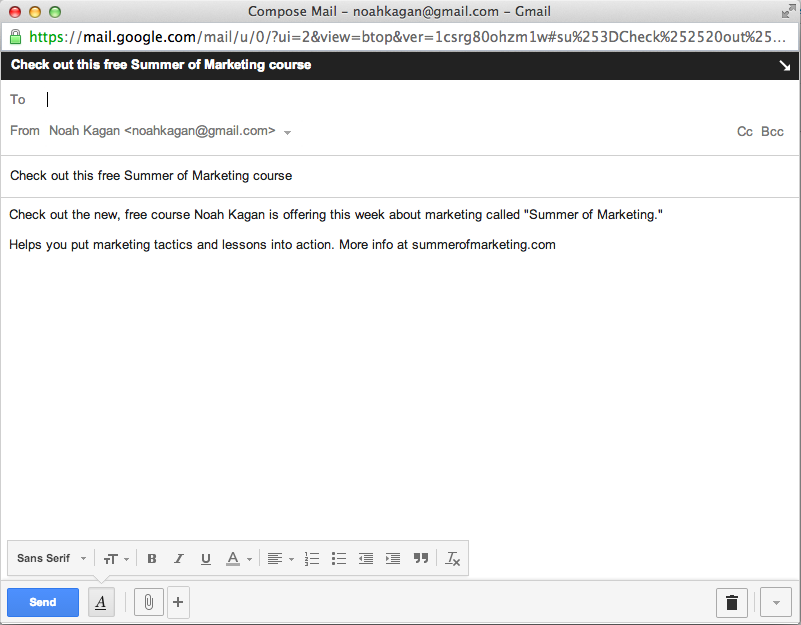
Sexy times!
Now all the person has to do is add the recipient’s email address and hit send.
The easier you make it for someone to take an action, the more likely they are to take it.
* * *
Watch the video below to learn how to exactly set it up for your emails:
Written Instructions to Set Up Your Own “Mailto:” Link:
Step 1: Decide exactly what you want the email to accomplish. What is the objective? What is the call to action?
Step 2: Write out your subject line and body text. Keep it short. Include a link in the body so the recipient can visit the landing page or website you want to drive traffic to.
Step 3: Take that same text and drop it into this handy Encoder. If it’s easier, add your subject line and body text separately. Click “encode.” This will add all kinds of crazy code between the words (e.g. %20 for a space or %0A%0A for a line break). Before you use it make sure your subject and body are good to go.
Step 4: Next, in a plain text editor, copy the text from the Encoder and drop it into the following formula to create your automagic, Samuel L. Jackson email: mailto:?subject=PASTE SUBJECT HERE&body=PASTE BODY HERE
Step 5: Now test it. Hyperlink a word (just like you would a website) with “mailto:?subject……” and click it. Make sure that it opens up a brand new email with the subject and body filled out.
Tip: If you want the “to:” field to be filled out with a particular address just add the email address before the question mark (e.g. mailto:Tyler[at]OkDork.com?subject=….)
Bonus Tip: Use Ctrl-K or ⌘-K to hyperlink a word quickly in almost any program or editor.
Step 6: Hyperlink the text in in your email or webpage.
Here’s the exact code we used in a recent email test:
* * *
Next time you want your friends to share your new eBook or awesome widget try this technique. You’ll make their lives easier and your sales a bit easier too…
And if you want 3 more email marketing tips, check out this post about the founder of Mad Mimi (which sold to GoDaddy for $42+ million).

43 responses to “The Samuel L. Jackson Email Marketing Hack”
Tell Samuel to listen to Yeshuh Pandera until you know it by hard. Listen to Bob Marley!
Hi Noah! Unable to join the Summer of Marketing due to some security concerns of the url on Chrome. What could we do? Thanks!
Hey Yash! I’m part of Team Dork, thanks for the heads-up on this. We’re working on getting Summer of Marketing working again (SSL certificate and some other issues). So sorry for the inconvenience.
Cool Noah. But does it work?
any chance we can include a cc and bcc in the URL encoding? i tried putting cc or bcc after mailto, but it doesn’t work. great tool by the way!
sorry, i think I’ve solved it, made a mistake in characters, just put mailto:?cc=email&bcc=email& then it works.
So I’ve tried using this hack, but mlto.tk no longer works and when I try to encode my text and then hyper link it, it wont let me. I think because it’s too long. Any ideas on why it’s not working?
There’s nothing worse than a tool that doesn’t work as advertised. I have spent the better part of the morning rebuilding the tool so that it works and am making plans to migrate this to AWS for longevity. Apology to all that have tried to use this tool while it was down.
Could you get this working as an image link?
Does not work on GMail, by today.
Wow! Wanna give it a try. Thanks for sharing this tip.
Great article and idea, I just cant seem to get it to work
I’m using gmail, and even when I use the exact copy for the summer of marketing (just in case I had errors in my code) when received there is no hyperlink
When I try the link at my end it just goes to my gmail but doesn’t compose a new email or anything
Is this a security measure on the clients end?
Am I missing a step perhaps?
If I add it as a link in a wordpress article, it trys to open site/link instead…
Maybe time for coffee!
Daniel – I had used this trick plenty throughout the summer and it has now stopped working for me. MS Word bombs out when I add the link code. Even the newly added shortcut site isn’t creating a decoded email. I’m Mac-based so I’m not sure if new IOS updates are interfering or what. It just stopped working.
When using Gmail as your email client you will need to select the text to be linked to and then click the “add hyperlink” button. This will open up a window that will permit you to insert the mailto link you have created.
When you are adding in WordPress make sure that the protocol for the link is mailto and not http. Here is a good tutorial on doing so. Good luck.
ah dayum! This is a great idea! I am all for making life easier for people when you want them to do you a favour. Thanks for this Noah
Noah, Thanks for this. A really smart idea and one I’ll try right away. Be interesting to hear how others fare. Thanks for the step-by-step walkthrough, too – very helpful.
Cheers,
Jody
That was a really great idea! I’m going to use it on my next email to sell more photos. Thanks!
I like the idea of stuffing mailto links into shortened URLs. The upside is that you get metrics for when users click the link to forward the email. Bonus!! So I built a small tool to build mailto URLs and shortened URLs all at once. Check it out and tell me if you like it. http://mlto.tk/
Could you call this technique “Samuel L Hackson” instead?
Yeah, the formula for the code needs to say &body NOT %26body. Otherwise everything will end up in the subject line, not both the subject and body.
My question is how to include hyperlinks in your body. For example, I have a text called “click here” in my email body, which hyperlinks to the mailto code I just generated. However, when someone uses that mailto link and sends an email, the hyperlinks are all removed.
This is a text only hack. Anything that you include will need to be well thought out. You can include a URL in text email, modern email clients will render a link as clickable when the email is read. Here’s an example http://mlto.tk/samjack
Still it does not work from the iphone with mail box. Any idea how to tweak?
In the browser subject and body is separate but not on mobile.
Amazing!
These small hacks really can mean a major improvement in any endeavor you´re trying to market. Thanks for bringing the mailto: back to attention, noah!
Hey Noah!
Ran into some issues with the formula too. Specific problem was that everything would stack into the subject line with no body text.
OG formula: [mailto:?subject=PASTE SUBJECT HERE%26body=PASTE BODY HERE]
Simply changed ‘%26body’ to ‘&body’ and it ended up working. Hopefully this helps others who are having issues. Maybe the %26body is specific to AWeber?
Great post as always. If anything, Samuel L Jackson always makes everything 10x better. Please keep the tips coming.
-_-. Just realized it was corrected in Step 6. Either way, thanks for the great tip!
Tim, thanks for setting that out. I have a live support ticket with Aweber at the moment and am discussing this.
I burned the midnight oil and put a handy mailto wizard together. It takes a bit of the manual process out and helps you make these quicker if you’re new to coding up mailto links by hand. Check it out at http://mlto.tk
TJ! This is incredible! Thank you so much for sharing!
Unfortunately does not work on Aweber. But nice strategy.
I did this through Aweber…
I definitely agree, this is the way to do it. Nobody wants to put work into something that is not going to be beneficial to them.
This is great stuff!
What would be the code to CC yourself on the outgoing email? That would be very handy
just put mailto:?cc=email&bcc=email&
Cool hack – do you have any stats that show increased clicks?
I’m working on a way to get more social shares from newsletters, but it’s essentially the same philosophy.
The link to open an e-mail in your e-mail didn’t work. Just opened a google window. How can that be avoided in the future?
“Because there are no mother F’n snakes in this email, if you know one person who could be better at marketing; click here to send an email about Summer of Marketing.”
Which email client did you try from? It should work in most.
My bet is that your browser is set to use Gmail as your default for mailto links, which is good. But I think you might have just pasted the link from the copy above into the address bar and weren’t signed into your Gmail account. If you click on a mailto link while reading an email it’s a whole different story.
Hi Noah, I loved this feature wich is built-in in Mailchimp but I didn’t know how to do it manually, thanks a lot for this 😉
Such a good idea… definitely going to do this on the next email!
Excellent, will be trying this out. 🙂
Brilliant. I’m definitely trying this out. Thanks for sharing it.
Wow! Thanks for the awesome mail to: email tip Noah!
Question: In the video you say that you can use Bit.ly in order to track how many people are sharing from the mailto link. If you use Aweber (or any other ESP) would you still need to use Bit.ly?
Thanks Noah, it’s been years since I used this method, thanks for bringing it back to my attention!
I plan on using it with my new sales funnel!
Cheers,
Howie
Also had luck with “Share with up to two friends”. Adds exclusivity.